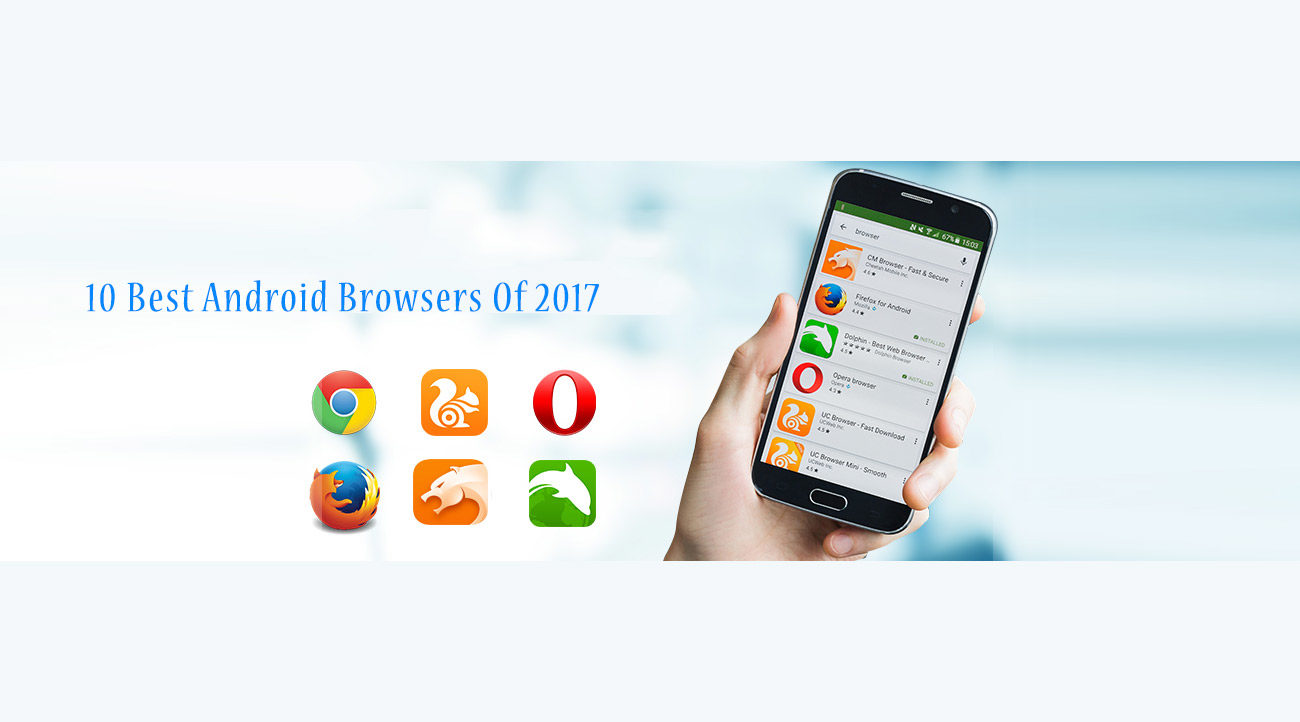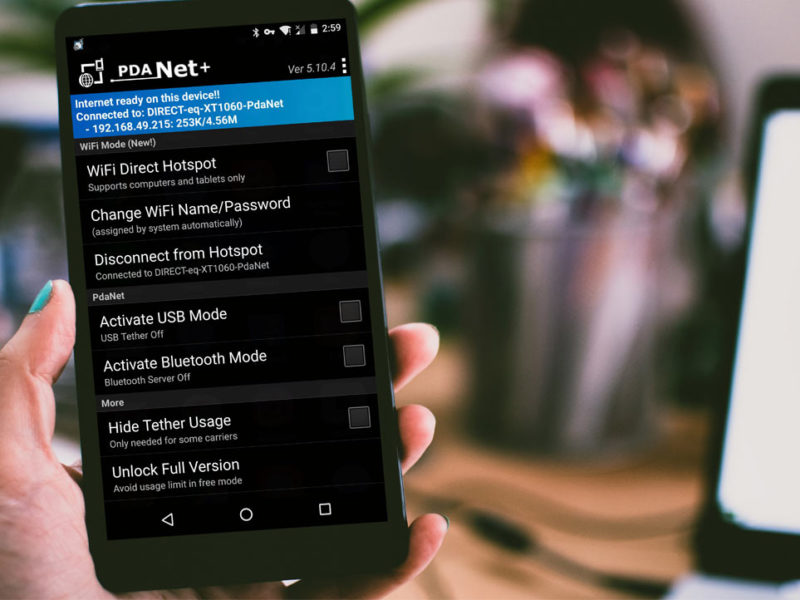10 Best Android Browsers of 2017
Choosing the Best Browser for Android isn’t easy at all.
If you are using an Android phone, no matter which social media or IM (Instant Messaging) app you use, But choosing the best Android Browser is very important. And it isn’t an easy task as it seems.
Because, there are lots of Android web browsers are out there in Play Store.
And Choosing the perfect browser for any Android device depends upon lots of things.
Some of them are,
• Design and UI.
• Performance.
• Quality features.
• Downloading speed.
• Browsing speed.
• Regular updates (to fix older bugs)
And so on…
Here’s the main thing:
Some browsers may have good UI but it may not have quality features.
Some browsers may have poor UI but the downloading speed in that browser will be very good.
That’s the story of every browser out there in the store. Each and every browser has their own speciality.
To be honest with you, everyone doesn’t want a browser with all features. Some of them prefer to have fast browsing speed where as some people prefer to have fast downloading speed (and some people prefer other aspects).
Here’s the good news for you.
In this post, I’m going to share top 10 Android Browsers where each and every browser in this list has it’s own unique features. You can select your desired browser based on your needs.
Let’s get started.
1. Chrome Browser
There is no doubt that Google chrome is the top rated browser for desktop but chrome is one of the popular web browsers for Android mobiles and tablets which gives smooth and fast surfing performance. As you may already know that Chrome is officially developed and maintained by Google which is available across multiple platforms such as Windows, Android, Mac and more.
Let’s talk about chrome for Android in detail,a
Key Features of Google chrome (Android)
• It gives you the option to browse in private mode called “incognito mode”. Browsing in incognito mode won’t save your browsing history.
Note: You can only hide your browsing history in your browser but you can’t hide your IP address from your ISP’s.
• Another best part of using Chrome browser is you can sync your browsing data from your Google account. By syncing your Google account, you can get back your browsing history, bookmarks and more. Learn more about Syncing your Google account in chrome.
• If you have purchased any new Android device which comes with Android 5.0+, Chrome browser is in-built browser in the phone.
The Best part?
You don’t need to install a separate browser in your phone.
• In the newer versions of Google chrome in Android, you can navigate the browsing tabs like individual tab in your phone. Like this,
Tabs in chrome Android
As you can see Chrome has split it’s tabs like other tabs of the phone.
• You can also request the browser to display the web page in the Desktop mode.
• Chrome browser allows you to share the web page from your favorite offline apps and online apps.
• One of the best parts of using Google chrome is, you can use it even in the offline mode which you can’t do it in most of the browsers. ( You can read my post on How to use Google chrome in offline mode)
Recommended: Google Tricks: 150 Things you need to learn right now?
• You can share selected texts from your chrome browser easily. Just select your text and click on the “sharing icon” on the top to share.
• Most of the websites have ads and multimedia in their pages. In some situations, it becomes annoying. Thanks to Google, because Google chrome offers you “Reader mode” which can help you to read the content of the webpage without any ads or multimedia.
You may not have seen this feature before because, you have to enable this feature manually.
Here’s How you should do it.
Type this in the URL bar of your browser, chrome://flags
2. Now go to options and click on “find” and then type “reader mode”
And click on the “Enable” (As shown below)
Enabling Reader Mode in Google Chrome
Now restart your browser to access any websites in Reader Mode.
Now see the difference between the normal and reader mode in chrome.
difference between normal and reader mode in chrome
As you can see there is no multimedia contents in the reader mode.
These are some of the key features of Google chrome in Android.
Short Review: Google chrome for Android is one the most reliable browsers which can be used for multiple purposes with great UI and awesome features.
Recommended: 20 Useful Features of Google Chrome
Play Store Rating: 4.3 (from 6,937,665 users)
Last Updated: Feb 1, 2017
App Size: Varies with device
Google Chrome: Sicher surfen
Google Chrome: Sicher surfen
Download QR-Code
Google Chrome: Sicher surfen
Developer: Google LLC
Price: Free
2. UC Browser
Another great browser for Android which I have been personally using from last 4 years. UC Browser is one of the top rated web browsers in Play Store. UC Browser is developed and maintained by UC Web. It was launched in 2004 and now it is considered as one of the top browsers in Android platform.
The great thing about UC browser is rated by more than 11 million users which is most by any browser out there. Let’s see some key features of UC browser.
Key Features:
• UC Browser performs very well in terms of both surfing and downloading. From my personal experience, I must say that this is best Android Browser to downloading anything.
• It also offers you to use incognito mode as Google chrome but it doesn’t work very well. This is one of the rarest disadvantage of using UC Browser.
• It gives an option to use navigation tabs in two ways i.e List view and Card View.
• One of the unique features of UC Browser is, you can re-open the tabs at startup if you accidentally closed it.
If you want to enable this feature,
just go to Settings and then go Browsing settings.
Now enable this feature as shown below.
Re-open tabs on Startup
• UC Browser offers you to visit any website in 2 modes i.e mobile and desktop.
However, it offers 3 modes especially for 3 popular websites i.e Google, Twitter and Yahoo.
You can access these 3 websites in Lite, Mobile and Desktop modes and other than these 3 websites, it offers 2 modes such as mobile and desktop.
If you want to make changes about website mode, go to settings and select browsing settings. After that select the last option i.e Website Preferences and you can you can find these options.
Website preferences in uc browser
Now you can select the type of mode you want while browsing websites.
Wait?
I have missed one popular website i.e Facebook and UC Browser hasn’t given 3 modes to access Facebook. Right?
No.
UC Browser has given multiple options to use Facebook.
Here’s what you have to do now.
Go to options> tools> Facebook.
And after that you will get multiple options to access Facebook.
Facebook options in uc browser
• If you want to access Facebook in lite mode, enable option #1
• If you want to access Facebook quickly from your notifications bar, enable #2
• If you want to receive notifications of Facebook via UC Browser, enable #3
• You may have seen there are lots of internal and external links in every pages. Sometimes those links may open in the same tab and sometimes it may open in the new tab. If you want to open all those links in the current tab, go to settings and then select browsing settings.
At the bottom of the page, you can see “Open Tab” and select “Current Tab”
5
• You can also change the image settings with whatever quality you want. If you want to view only quality images, you can select it or if you want to view low quality images, you can opt for low quality ones.
• Another important feature of UC Browser is you can surf the browser in Night mode whenever you want.
• UC Browser also allows you to change the themes, but it is preferred to use the default theme because extra themes will slow down the performance of the browser.
• It has an in-built add-on to block ads. Just go to “tools” and select “Adblock” and enable it. But i would recommend you not to use this feature because using Adblock may harm in someone’s (Bloggers) hard work.
Here is another reason why you shouldn’t use Adblock.
• You can play videos too in your browser. But it takes too much RAM to play a video. So i recommended not to use UC video players as your default video player in your phone.
• UC Widget helps you to quickly open UC browser, Facebook, search and much more with just only one click.
Short Review: Overall, UC Browser is a great browser with beautiful UI, fast browsing and downloading experience. And the best part of UC browser is it updates on regular basis by fixing old bugs and releases newer version with new features.
Play Store Rating: 4.5 (from 13,239,558 users)
App size: Varies with devices
Last updated: January 22, 2017
UC Browser – Fast Download Private & Secure
UC Browser – Fast Download Private & Secure
Download QR-Code
UC Browser – Fast Download Private & Secure
Developer: UCWeb Inc.
Price: Free
3. Opera Browser
Opera is one of the oldest browsers in the history of Internet. They launched the first version of their browser in 1995 for Windows and got positive response from many users.
After the successful launch of their PC version they released their mobile versions near 2000. But they launched its Android version just 3 years ago i.e in 2013 and still already got millions of users worldwide.
Key Features:
• If you want to only surf the web, then Opera browser could be the best option.
• It has a very nice layout and features with bigger fonts which makes easier to read the contents of the page.
• If you want to export history, bookmarks from another device, you can sync data by signing-in account just like Chrome browser. But you must have your Opera account, not Google account.
• One of the best things about Opera browser is, you can use both Normal tabs and incognito tabs at the same time which is not available in every browser.
Here is an example for you.
Incognito mode in Opera Android
As you can see, I have opened 2 different tabs in 2 different modes i.e normal tab, incognito tab and i can use these 2 tabs at same time.
• Another useful feature of Opera is, you can save data by enabling “Opera Turbo”
Just go Options and enable it.
Opera Turbo
• If you want to search something quickly, you can do it by just a swipe. But this feature doesn’t supports in Android 6.0 Marshmallow.
Short Review: Opera browser is for those people who rely more on browsing rather than downloading.
Play Store Rating: 4.3 (from 2,164,305 users)
Last updated: February 16, 2017
App Size: Varies with devices.
Opera browser – news & search
Opera browser – news & search
Download QR-Code
Opera browser – news & search
Developer: Opera
Price: Free
4. Dolphin Browser
Yet again one of the top Android browsers which provides better surfing experience. Dolphin browser is another top rated browser for Android which have already got positive reviews from thousands of users. The key features of Dolphin browser are given below.
Key Features:
• The UI of this browser is simple, beautiful and easy to use.
• From my personal experience, this browser has decent browsing speed.
• You can also sync your Dolphin data by signing in with your Dolphin or Google account. If you don’t have Dolphin account, you need to create one.
• You can also install add-ons in Dolphin browser which is really a great thing. Because using add-ons, you can done your work by saving time. You should read this post about 5 Best Dolphin browser add-ons to increase your productivity.
• There are 2 more important features of using Dolphin browser, i.e Gesture search and sonar
1. Gesture search.
Gesture search can help you to access any website without typing.
Here’s what you to do.
Open the settings of the browser and go to “Gesture and Sonar” .
After that enter the URL and click on add. Now it’ll ask you to draw a gesture which you want to access the above selected website.
If you still don’t understand what i’m saying, below image clearly explains about the Gesture in Dolphin browser.
Gesture in Dolphin browser
The above created gesture will be used to open websites which you entered earlier.
Hint: It’ll be better to set gesture in the alphabetic order to remember the website name correctly. Such as if you want set gesture for alltechshare.com, it’ll be better to use A as the gesture.
So now you have set the gesture for your desired website, but how to use it?
Here is the answer for you.
Press and hold the Dolphin icon in your browser for 2 seconds and pull it left side.
Now draw the gesture which you have created and it’ll automatically open the website.
2. Sonar
Sonar is used to open websites by using your voice (just like Google voice search)
You can also search your queries using sonar.
To use Sonar, just press and hold the Dolphin icon in your browser for 2 seconds and pull it right side.
Short Review: Dolphin has a decent browsing speed with beautiful user interface. One of the best parts of Dolphin browser is it gives you a lot of options for customization which is indeed a great thing about this browser.
Note: Some users praise the features and functions of this browser whereas some people are not enough satisfied with its features. But still it has already gained popularity and deserves to be in the popular browser’s list. If you have any thoughts and personal experience about Dolphin browser, i would like to know about that. Please leave a comment at the end of this article.
Dolphin Browser is available for Android, iOS and iPad platforms.
Play Store Rating: 4.5 (from 2,442,153 users)
Last updated: February 7, 2017
App size: Varies with devices.
Dolphin Web Browser – Adblock, schnell & privat
Dolphin Web Browser – Adblock, schnell & privat
Download QR-Code
Dolphin Web Browser – Adblock, schnell & privat
Developer: Dolphin Browser
Price: Free
5. Firefox Browser for Android
Everyone knows Firefox is one of the leading web browsers in the desktop versions. But Firefox gives you better web experience in Android platform too. Some of the loyal users still use Firefox in their to get the same web experience in their Android too. And that’s the reason Firefox is leading in Android too. They have already more than 100 million users across the world. Let’s jump to see the core features of Firefox Android.
Key Features:
• Firefox also gives you an option to browser in private mode when you don’t want to track your browsing history.
• It also allows you to install your favorite add-on just like in PC version of Firefox. Read this post on 10 Useful Add-ons for Firefox Android.
• Allows you to share web pages via other apps.
• You can sync the data if you have Firefox account.
Here’s How Mozilla Firefox looks in Android.
Mozilla Firefox in Android
Short Review: Firefox for Android gives you awesome browsing experience just like their PC version.
Play Store Rating: 4.4 (from 2,734,652 users)
Last updated: February 9, 2017
App size: Varies with device
Firefox Browser fast & private
Firefox Browser fast & private
Download QR-Code
Firefox Browser fast & private
Developer: Mozilla
Price: Free
6. Chrome Beta:
Now you maybe thinking that i have added chrome browser in this list again right?
No.
There is a lot of difference between Google chrome and Chrome Beta.
Google releases it’s stable version of Google chrome after testing and fixing bugs.
But Chrome Beta is released for testing purpose. You may find few bugs in Chrome Beta. I must say this is useful only for developers.
If you are a fan of Google chrome, you can find what new features Google might release in the next updates of Google chrome.
Short Review: A good browser for developers but can’t be used as primary browser due to bugs.
Play Store Rating: 4.3 (from 185,302 users)
Last updated: February 15, 2017
App size: Varies with devices
Chrome Beta
Chrome Beta
Download QR-Code
Chrome Beta
Developer: Google LLC
Price: Free
7. CM Browser:
If you want a lite weight app for browsing in Android, then here is CM Browser for you. Because the size of this app is less than 5 MB. As you can assume, a browser with 5 MB won’t consume much memory. It has beautiful UI with fast browsing experience. CM Browser is new browser in the market which is provided by Cheetah mobile.
Key features:
1. Minimal Interface:
Minimal Interface in CM Browser
If you want to have fast browsing experience, your browser must have minimal interface which helps to load faster without much hassle and that’s what CM Browser does exactly.
2. Full screen mode:
Full Screen mode in CM Browser
CM Browser offers full screen mode to view the full content of the page at once. Just swipe right in the browser and enable the feature.
3. Desktop mode: Even though CM browser is a lite weight browser but still it offers desktop version of any websites.
Requesting Desktop mode in CM Browser
4. Translator: One of the most important useful features of CM Browser is it has “Quick Translator” feature which can translate the page with help the help of Google translator.
First visit the page which you want to translate and then swipe right in the browser and select “Translate”.
Page translator in CM Browser
Now it will be taken to a translated page which you requested.
Short Review: CM Browser is one of the best lite-weight browsers for Android which offers multiple features and fast browsing experience at once. You should at least give it a try if you are using low-end android device.
Play Store Rating: 4.5 (from 1,981,441 users)
Last updated: February 16, 2017
App Size: varies with devices.
CM Browser – Ad Blocker , Fast Download , Privacy
CM Browser – Ad Blocker , Fast Download , Privacy
Download QR-Code
CM Browser – Ad Blocker , Fast Download , Privacy
Developer: Cheetah Mobile (Browser)
Price: Free
8. Opera Mini
Opera browser was early developed for PC’s and then they opted to develop for mobile phones too.
But Opera mini is especially developed only for mobile platform. The first version of Opera mini for Android was released on April 2008. If you are a Opera fan, but having a low end Android phone then you can taste the opera browsing experience in this lite version. This will surely suit you.
Key Features:
1. Search web, app, images, videos or news directly from the speed dial.
Opera mini homepage
As you can see, you search any stuff without opening any additional page. You can select which search engine results you want. There are 4 search engines in speed dial i.e Google, Wikipedia, IMDb and DuckDuckgo.
2. Read latest news directly from Speed dial.
Opera mini news
By swiping up in the news tab, you can read latest and trending news.
Honestly, i must say this has become a new TREND in most of the browsers.
First they add few important websites such as Google, Facebook, Amazon and then after that, they add news websites which they have partnered with.
You can also customize your news such as category, location and more.
If you don’t want to see any news in the speed dial, open settings and select “start page content” and then select “Speed dial only”.
start page content in Opera mini
After that you won’t see any news in the speed dial.
3. You can also save the data in Opera mini by enabling the “Extreme mode”.
Opera mini Extreme mode
If you are using tight budget mobile data plan, this feature can be helpful for you to save the data. But the disadvantage of using this is, some of the features may not work properly.
For example, If you want to watch a video in YouTube website it will redirect to YouTube app.
If you don’t have any restrictions and have high internet speed, its recommended not to enable this feature.
4. Just like most of the browsers, Opera mini also has in-built Adblocker.
5. Another interesting part about Opera mini is, it gives 3 layout options i.e Phone, Classic and Tablet.
By default, Opera mini comes with Classic layout. You can choose whatever layout you want.
Short Review: A lite browser with fast browsing experience for opera lovers.
Play Store Rating: 4.4 (from 2,872,140 users)
Last updated: February 15, 2017
App size: Varies with device
Opera Mini – fast web browser
Download QR-Code
Opera Mini – fast web browser
Developer: Opera
Price: Free
9. Mercury Browser
Yet another good browser for Android developed by iLegendsoft Inc. Mercury browser was first launched in iOS. After it’s successful mission in iOS, they released their Android version of the browser after a long time.
I have talked about the key features of each browser in this post. But for this browser, I’m talking about key features and giving a short review at the same time. Because there are so many things to talk about Mercury browser.
Key features and Review:
1. FAB (Floating Action Button)
A useful feature which can save your time while accessing the web in Mercury browser.
Mercury browser FAB button
Suppose you are accessing any important web page in Mercury browser and want to bookmark it, you can quickly bookmark it using FAB.
FAB has 4 slots and by default, it enables all the 4 slots.
Each FAB slot gives you 7 options. You can choose which options you want in “FAB Settings”.
If you want to reduce the number of slots, select “none” in FAB settings.
If you are getting annoyed by this feature, you can disable it anytime.
2. Home and History button
Home and History button in Mercury browser
As you can see, Mercury browser has done a unique stuff by putting Home button in the menu tab and History/ bookmark in the main button.
Well, some users may find this feature useful because they use history page more. But some users may be disappointed with this change.
3. Notification bar features:
notification bar of Mercury browser
When you install Mercury browser in your phone, a new notification bar will be appeared.
This feature is for those people, who want to quickly search any stuff related to web. If you don’t want this to be appeared, you can disable it by going settings and then “notification bar options” and uncheck “favorite search engines”.
There are 3 more features i.e QR Scanner, Voice Search and Speed dial which can be helpful too.
4. Gesture search
Gesture options in Mercury browser
Just like Dolphin browser (and few others) Mercury browser also has Gesture feature. But there few differences between these two.
In Dolphin browser, you can only do Gesture search. But in Mercury browser, you can do lot of things such as Refreshing tabs, closing tabs, sharing and much more.
5. Lock rotation:
This is something new which i found very interesting and useful. If you want to read a stuff in any website which is not having a responsive layout, then Lock rotation can be helpful. If you have enabled “Auto-rotation” in your Android phone, this feature will help you to lock the rotation (either landscape or portrait) while surfing any web page in Mercury browser.
6. Plugins:
I must say, Plugins are the best part of using Mercury browser. There are few unique plugins available in Mercury browser which other browsers may not have. Let’s see what are those plugins.
• Gallery mode
If you are accessing any web page which contains lots of images, then you can use Gallery mode to view those images in a single tab.
• Translate
Just like CM Browser, Mercury browser also has inbuilt translator button to translate any web page.
• Reader mode
If you want to read a content in a web page without multimedia files in Mercury browser, then you can use Reader mode to do that.
• Code viewer
If you are a web developer or programmer, this plugin might be very useful. Because in the desktop browsers, everyone views the source code of many websites but only few Android browsers have options to view the source code of a site and Mercury browser is one of them.
Short Review: Mercury browser gives you decent browsing performance with its unique features.
Play Store Rating: 4.3 (from 23,622 users)
Last updated: August 17, 2015
App size: 23 MB
Mercury Browser for Android
Mercury Browser for Android
Download QR-Code
Mercury Browser for Android
Developer: iLegendsoft,Inc.
Price: Free
10. Flynx
Flynx is completely unique and extremely useful browser. Actually Flynx is not like other browsers where you open it and access any web page. Flynx is quite different from others.
What are the features of Flynx and how to use it?
• Whenever you send/receive links from social media apps (or any other apps), you can open those links in the background without leaving your current app. Isn’t this cool?
Here is an example for you,
Flynx Browser
As you can see, WhatsApp is currently running in my phone and i have opened a link in background without closing WhatsApp.
This is just for example, you can open links in Facebook app, Gmail, Imo and more.
• If you don’t have time to read the full page, you can save that page to read it later.
• You can also request Desktop/ mobile version of any web page.
• The best part of Flynx browser it comes with less than 5 MB.
Short Review: If you want to open links of any web page without leaving your current app, then Flynx may be the best option you may have.
Play Store Rating: 4.5 (from 41,926 users)
Last updated: February 10, 2017
App size: Varies with devices
Flynx – Read the web smartly
Flynx – Read the web smartly
Download QR-Code
Flynx – Read the web smartly
Developer: InfiKen Labs
Price: Free
Final words:
These are some top browsers for Android which are performing well and rated positively in Play Store. It’s recommended not to install too many browsers in a single Android device. Because unwanted apps or browsers may slow down the performance of the phone. Just select any one suitable best browser for your Android device and use it.
So What do you think about these browsers? Do you think you have found a Perfect Android browser for your mobile? If yes, Do comment below and let me know which Android Browsers you liked the most.
Or If you think i have missed any popular Android Browser which should be on this list, let me know via comments.